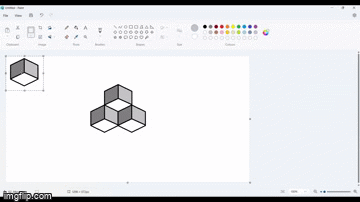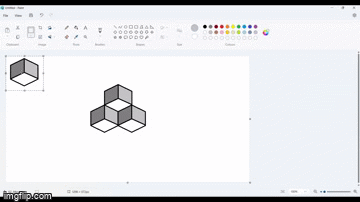
Step 1
Create a new canvas and use the hexagonal shape tool to make a hexagon that is equal height and length.
TOP TIP: Use the guides at the bottom of the screen to see your shapes size in pixels!
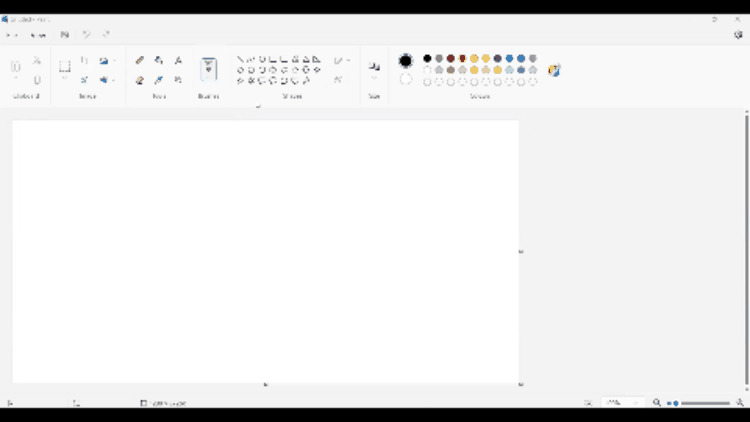
Step 2
Use the line tool to draw from the top point to exactly half way into the hexagon, and join the bottom left and bottom right points to the middle as shown in the video below.
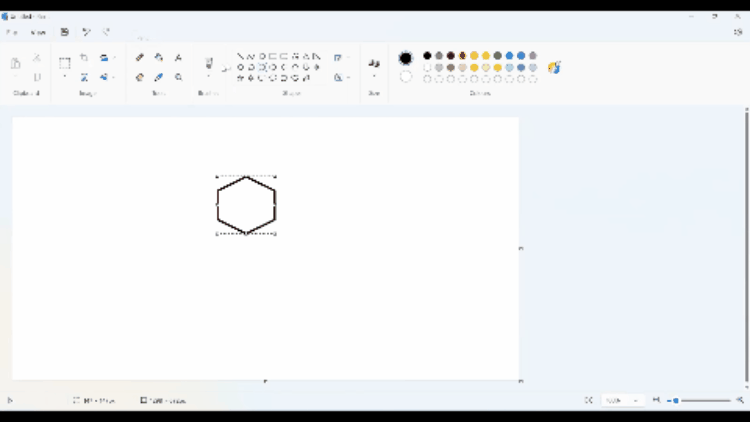
Step 3
Colour the 3 sides of the soon-to-be cube in different shades using the Fill tool.
Step 4
Use the selection tool to draw a square around the hexagon, and use the copy and paste tools to create an exact replica, then drag it to connect the diagonal points as shown in the video.
TOP TIP: Make sure you have the “Transparent selection” check box enabled or your pasted image may cover over the original!
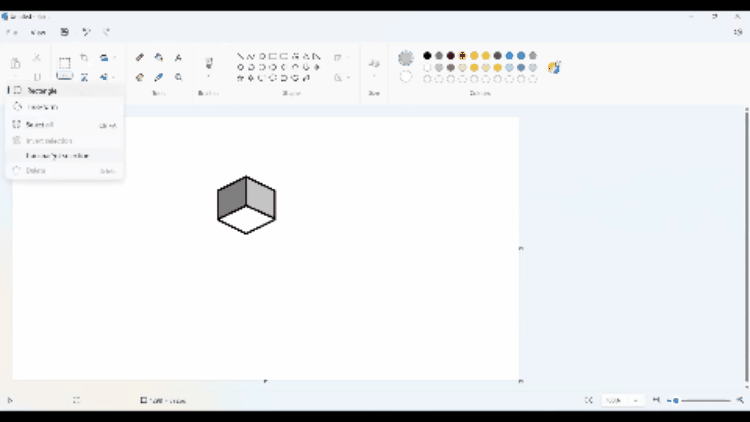
Step 5
Paste another hexagon onto the canvas and drag it to the other side of the original. Your 3D image is already taking shape!
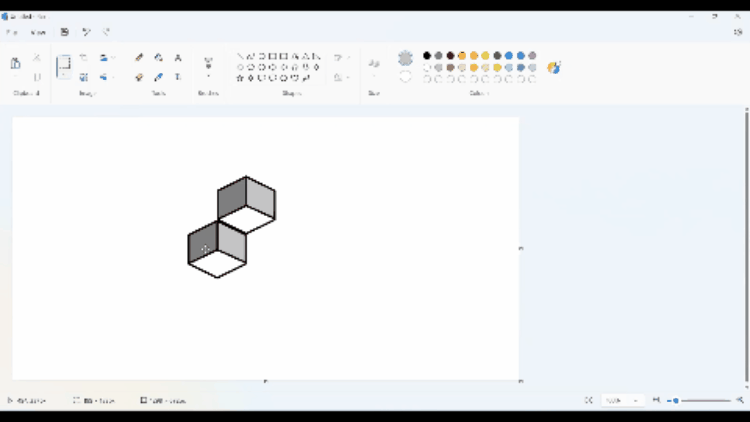
Step 6
Paste as many hexagons into the canvas as you like to build out the 3D image. The only limit is your imagination (and canvas size).