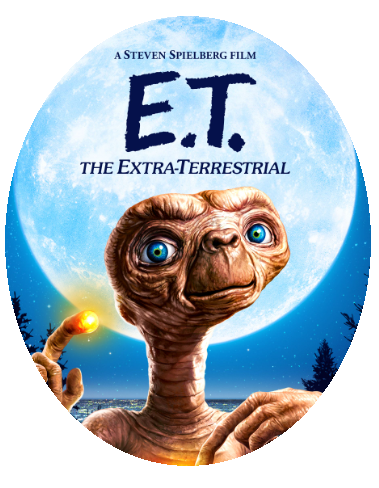
Okay, so I’m a big fan of paint. I think this blog will be a general overview of paint features, tips, tricks and creations. I know some folks have already put up some pictures, but I don’t think we have any tips or anything like that. I’m going start with a trick.
Say you have a picture and you want to make a circular cut out of that picture (kind of like a locket). That’s not something you can intuitively do in paint. You could draw a circle and then erase the bits you don’t want, but then you’re stuck with outline circle (unless you erase that too).
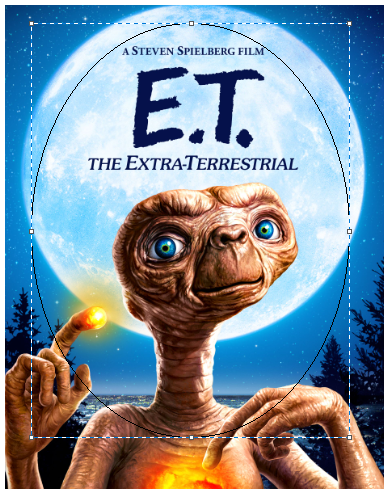
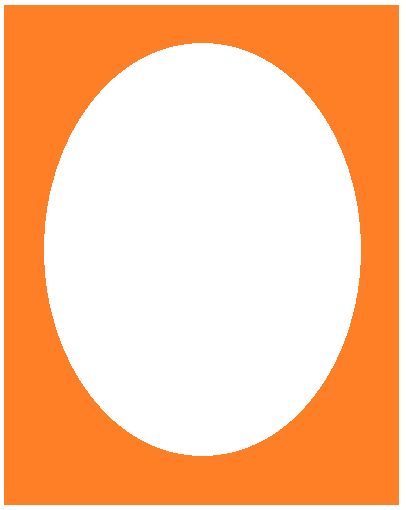
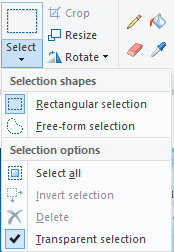
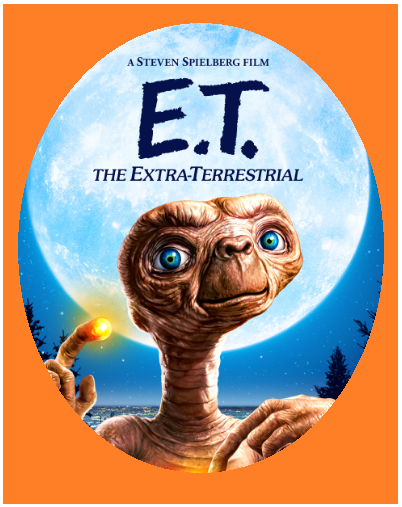
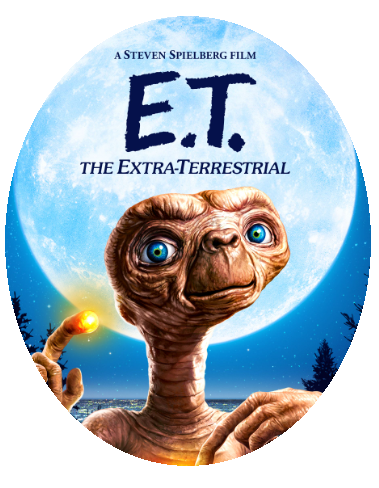
So here you can see I’m taking an image of a beloved family friend and trying to make a locket shaped cutout for it. Using these quick tips you can not only cut out shapes without having to erase things, but you can also use those shapes in situations that require a little transparency.
These are really good tips Kyle. I’m going to have to try some of these!